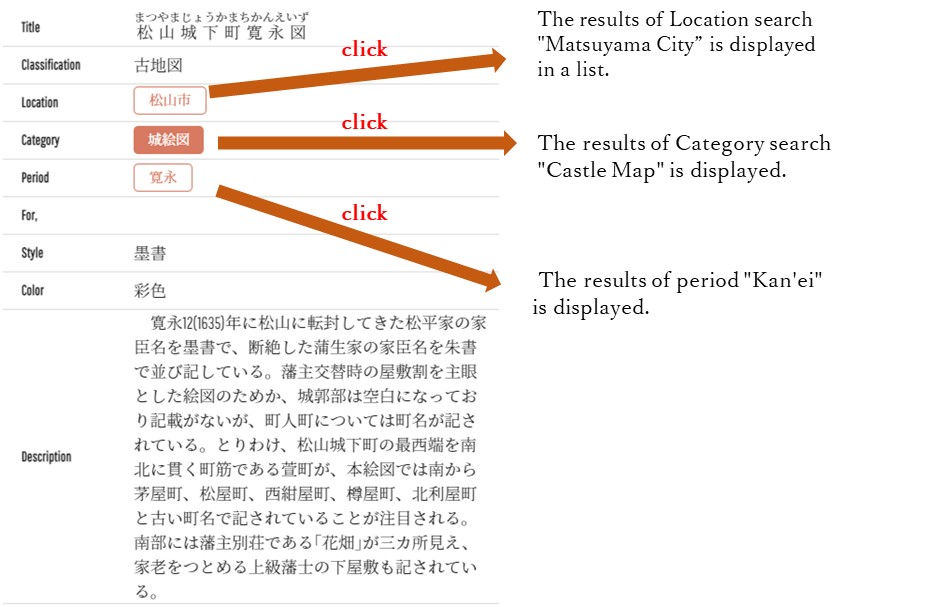1. Contents of this site
| Location | Name | Description |
|---|---|---|
| Header | Change text size | You can change the text size. |
| Language switch (Japanese/English) | You can switch between Japanese and English. ※Only the menu is available. | |
| Ehime Prefectural Museum of History and Culture | Moves to the Ehime Prefectural Museum of History and Culture website. | |
| Home | Displays the main menu and "Notices" | |
| Detailed Search | You can search each material by item. | |
| About the use of images | You can see the explanation about the use of images. | |
| How to use | You can see "How to use" of this site. | |
| TOP page | Carousel | Click on an image to see detailed information about the material. |
| View Old Maps "Search by Category" | You can search old maps by selecting "Classification". | |
| View Old Maps "Search by Map" | You can search for old maps by selecting "Map of Ehime Prefecture" or "List of cities, towns and villages". | |
| View Old Maps "Search by Image" | All old maps registered in the archive will be displayed as thumbnails. | |
| View Picture Scrolls | All picture scrolls in the archive will be displayed as thumbnails. | |
| Search for materials "Keyword Search" | You can search for old maps and picture scrolls by specifying any keyword. | |
| Goto Detailed Search | You can search each material by item. | |
| Notification | Displays notifications. | |
| Special Gallery "GOOGLE Map Overlay” | You can view old maps that are overlay on GOOGLE maps. | |
| Special Gallery "View Reprinted Materials" | You can view old maps for which reprint data has been prepared. | |
| Footer | Site Policy | You can see the "Site Policy" of this site. |
| Accessibility | You can see the "Accessibility Policy" of this site. | |
| Links | You can see related links of this site. |
2. Document search operation
2.1. View old map
2.1.1. Search by classification
Operation
- Click "View old map Search by category" on the home screen.
- Check the box of the category you want to search. * Multiple is possible.
- Click Search. The search results will be displayed.
2.1.2. Search by map
Operation
- Click "View old map Search from map" on the home screen.
- Click the city / town / village you want to search on the displayed map, or check the check box of the city / town / village name displayed in the list.
- Click Search. The search results will be displayed.
2.1.3. Search by image
Operation
- Click "View old map Search by image" on the home screen.
- Click the image you want to see with the mouse. The details screen of the clicked image is displayed.
2.2. View picture scrolls
Operation
- Click "View picture scroll" on the home screen.
- Click the picture scroll image you want to see with the mouse. The details screen of the clicked image is displayed.
2.3. Search for materials
2.3.1. Free word (keyword) search
Operation
- Enter any character you want to search for in the "Keyword Search" window on the home screen.
- Click. The search results are displayed in a list.
● Supplementary explanation
- If you click in 1. without entering anything, all the materials registered on this site will be displayed as search results.
- If you enter characters separated by spaces (either half-width or full-width), AND search will be performed.
- The target of free word search is the following items in the detailed information of the materials on this site.
Title, title reading, commentary, reprinted text, reprinted text (place name), endorsement
2.3.2. Advanced search
Operation
- Enter the search term in each item.
- Click Search. The search results are displayed in a list.
● Supplementary explanation
- If you click [Search] without entering anything in 1., all the materials registered on this site will be displayed as search results.
-
It is an AND search for each item.
Example) Classification: Muraura Ezu Reprint: Yes → The classification is "Muraura Ezu" and the reprint "Yes" is displayed as the search result. - The input method for each item is as follows.
| Item name | Input method | Remarks |
|---|---|---|
| Keyword search | Enter any character you want to search for. Search target Title, title reading, commentary, reprinted text, reprinted text (place name), endorsement | Intermediate match search. If you enter characters by separating them with a space (either half-width or full-width), AND search will be performed. |
| Title | Enter the title of the material you want to search. | Intermediate match search. |
| Type | Click ▼ on the right of the input field and check the type you want to search. * Multiple items can be checked. | If you check multiple items, it will be an OR search. There are two types of old maps and picture scrolls. |
| location | Click ▼ on the right of the input field and check the location you want to search. * Multiple items can be checked. | If you check multiple items, it will be an OR search. |
| Classification | Click ▼ on the right of the input field and check the category you want to search. * Multiple items can be checked. | If you check multiple items, it will be an OR search. |
| Era / Era | Click ▼ on the right of the input field and check the era / era you want to search. * Multiple items can be checked. | If you check multiple items, it will be an OR search. |
| Explanation | Enter any character in the commentary you want to search. | Intermediate match search. |
| Reprint | Click ▼ on the right of the input field and select "Yes" or "No" for reprinting. | "Yes" is a material that can be seen at the home "Special Gallery: View Reprinted Materials". |
| Endorsement | Click ▼ on the right of the input field and select "Yes" or "No" for the endorsement. | |
| Google Maps Overlay | Click ▼ on the right of the input field and select "Yes" or "No" for Google Maps overlay. | "Yes" is a material that can be seen on the home "Special Gallery: GOOGLE Map Overlay". |
2.4. Refined search
You can further narrow down the search results.
Operation
- Click the [Refine Search] part at the top right of the screen where the search results are displayed.
The same search items as the advanced search screen are displayed. - Enter the search content in the items you want to narrow down.
- Click Search.
3. Operation of search result screen
3.1. List View
The initial value of the search result screen is "List View".
3.2. Thumbnail View
Click "Thumbnail View" on the search result screen to switch to the Thumbnail View (thumbnail images and titles are displayed in a list) screen.
3.3. Change the number of displayed items
The initial value of the number of items displayed on the search result screen is "30".
* You can change the number of items displayed (60 or 90 items) by clicking the ▼ next to the number of items displayed.
3.4. Search result sorting
You can change the display order of the search result screen by specifying the sort items.
Operation
Click ▼ next to "Sort Order" to select the items to sort.
● Supplementary explanation
- Sort items and their display order are as follows.
| Sort items | Display order |
|---|---|
| № (building management №) | Building management № Ascending order. * The initial value is this No. |
| Title | The order of the Japanese syllabary of the title. |
| location | Home "View old map: Search from map" The name of the city, town, or village displayed on the right side. |
| Classification | This is the classification order displayed in the home "View old map: Search by classification". |
4. Details screen
4.1. "Image display area" and "Metadata display area"
On the search result screen, click "Title of the material you want to see" to display the details screen.
The detail screen consists of "image display area" and "metadata display area".
● Supplementary explanation
The initial value is "horizontal" ("image display area" = left side of the screen, "metadata display area" = right side).
You can change the display method to "vertical".
Operation
-
Click ● next to "Side" at the top right of the metadata display area.
"Image display area" = upper part of the screen, "metadata display area" = lower part of the screen. (Click the same ● again to return to "side by side".)
4.2. About the image operation buttons in the "image display area"
Move the mouse to the image display area and click to display the image display button.
Upper left
- (sidebar)
→Click to display thumbnail images of each page vertically on the left side of the screen. Click it again to hide the thumbnail image.
Upper right
- Page number display
Indicates that the first page of a three-page document is displayed. - (Menu)
→Click to display the following menu.
| Displayed menu | Explanation | Supplement |
|---|---|---|
| Navigator display | The navigator is displayed. | When enlarging the page, you can move the displayed image by grabbing the red frame on the navigator with the left mouse button and moving it. |
| Full screen display | The image will be displayed in full screen. | Press the [Esc] key to return to the original display. |
| Reprinted image side by side | The reprinted image and the current image are displayed side by side. | If there is no reprinted image, the same image as the current image will be displayed side by side. Click this menu again to return to the original display. |
| Download image | You can download the displayed materials. |
You can select the file type and the page to download.
|
| Image quote | You can quote a part of the image. | |
| Content information | Displays the information of the currently displayed content. | Displayed information -Title, title reading, collection, type, introductory text |
Below the image

Hover your mouse over each icon to see a description of each icon.
- (Pager panel)
→ Click to display thumbnail images of each page horizontally at the bottom of the screen. Click it again to hide the thumbnail image. - (Slider panel)
→ Click to display the following menu.

| Displayed menu ★ Menu is a function that can be used in combination with other menus. | Explanation |
|---|---|
| Rotation angle ★ | If you move the ● on the slider to the left, the displayed image will rotate to the left, and if you move it to the right, it will rotate to the right. |
| Reprinted display ★ | If you move ● on the slider to the right, the reprinted image will be displayed if there is a reprinted image. |
| Brightness | Moving the ● on the slider to the left reduces the brightness of the displayed image, and moving it to the right increases the brightness. |
| Saturation | Moving the ● on the slider to the left reduces the saturation of the displayed image, and moving it to the right increases the saturation. |
| Contrast | Moving the ● on the slider to the left reduces the contrast of the displayed image, and moving it to the right increases the contrast. |
| Gamma value | If you move the ● on the slider to the left, the gamma value of the displayed image will decrease, and if you move it to the right, the gamma value will increase. |
| Grayscale ★ | Click this menu with the mouse to display the photo (image) in grayscale. |
| Color inversion | Inverts the color of the photo (image). |
| Reset | Returns the image display state to the initial state. (The image display area does not return) |
Multi-page material
Screen left / screen right
→ Click to move to the previous page / next page.
* For materials with only one page (one sheet), it will not be displayed if the first and last pages are displayed.
4.3. About the "Metadata Display Area
The detailed information of each material is displayed.
If a button is displayed for [Location], [Category], or [Period], clicking on that button will display the search results with the contents of that button.
Example